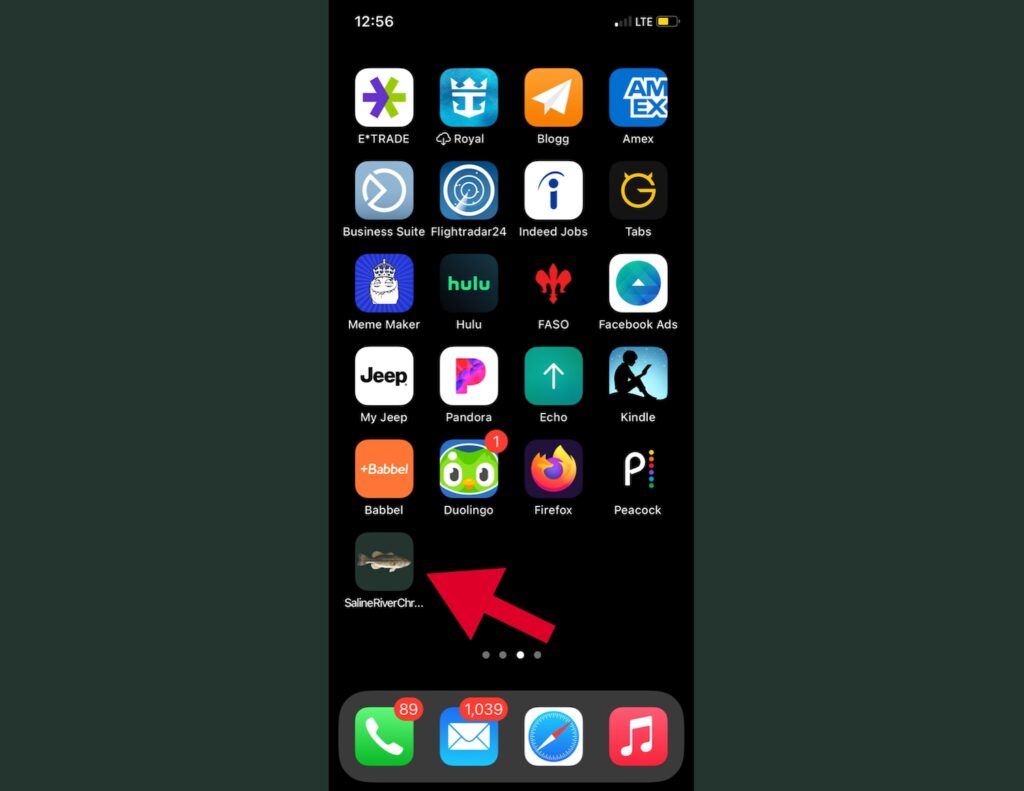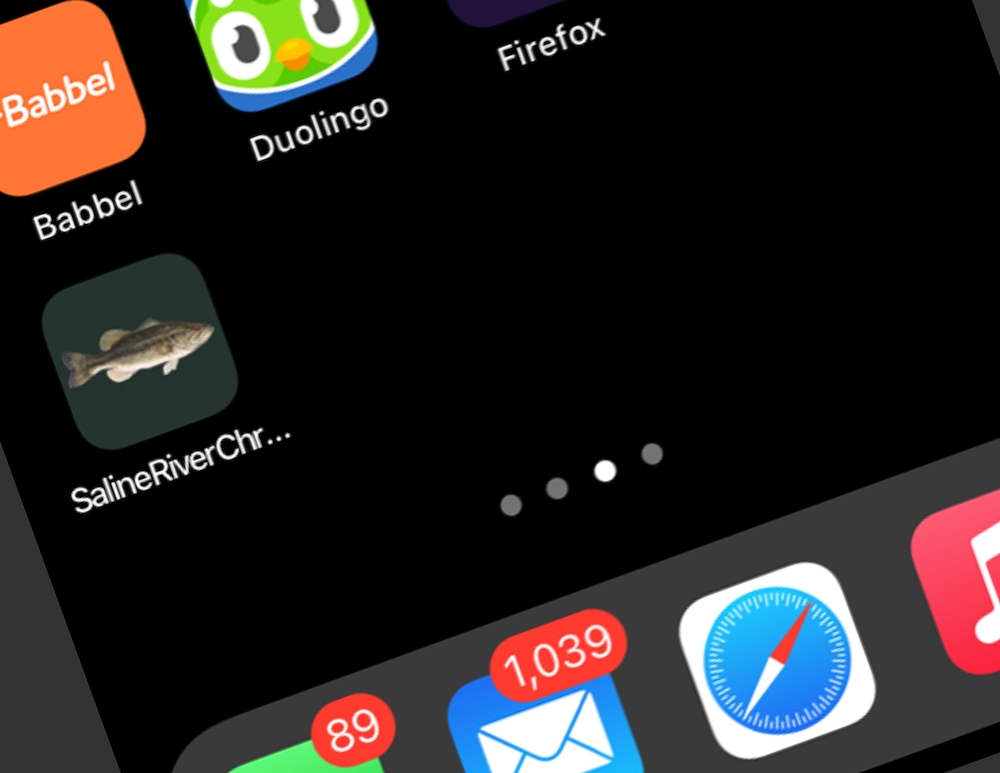With the launch of our new mobile friendly site in late August, we wanted to share with our iPhone users how to add a quick shortcut to Saline River Chronicle right on your iPhone’s home screen. This is not a required step to view Saline River Chronicle, but it can save you some time when you are ready to see the day’s local headlines.
Step 1
Open the Safari internet browser and visit salineriverchronicle.com. Once you arrive to the home page, click the middle icon at the bottom of the screen.(see the red arrow)
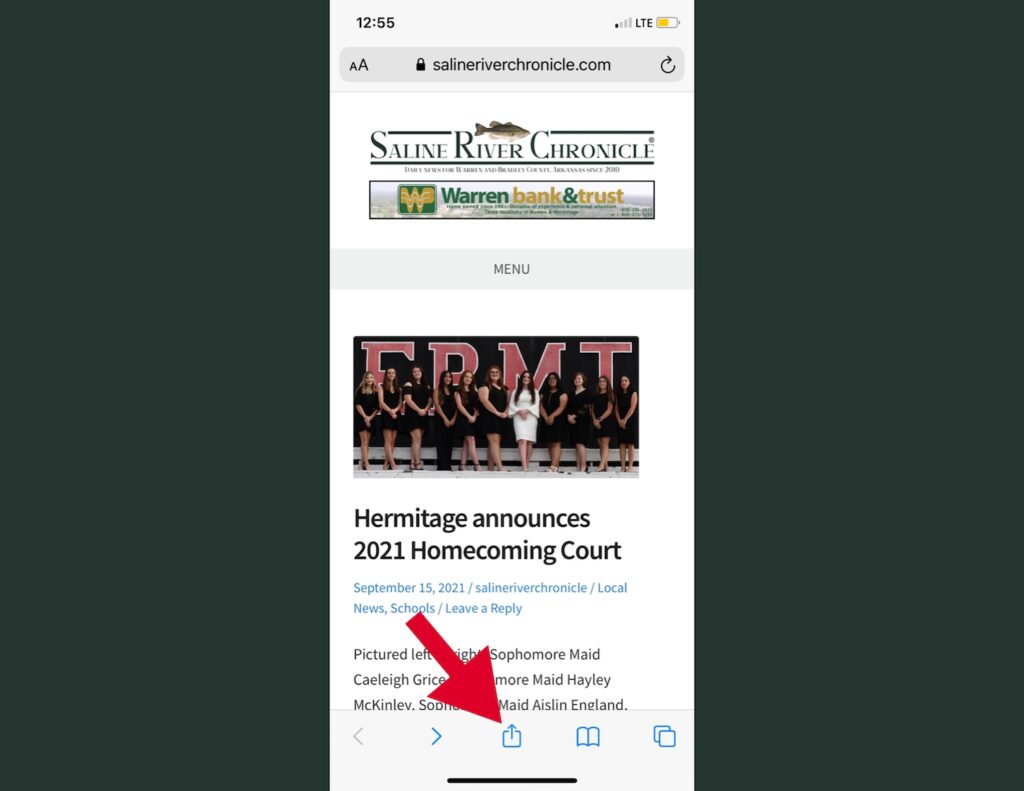
Step 2
Scroll down till you see the option “Add to Home Screen.” Then click it.
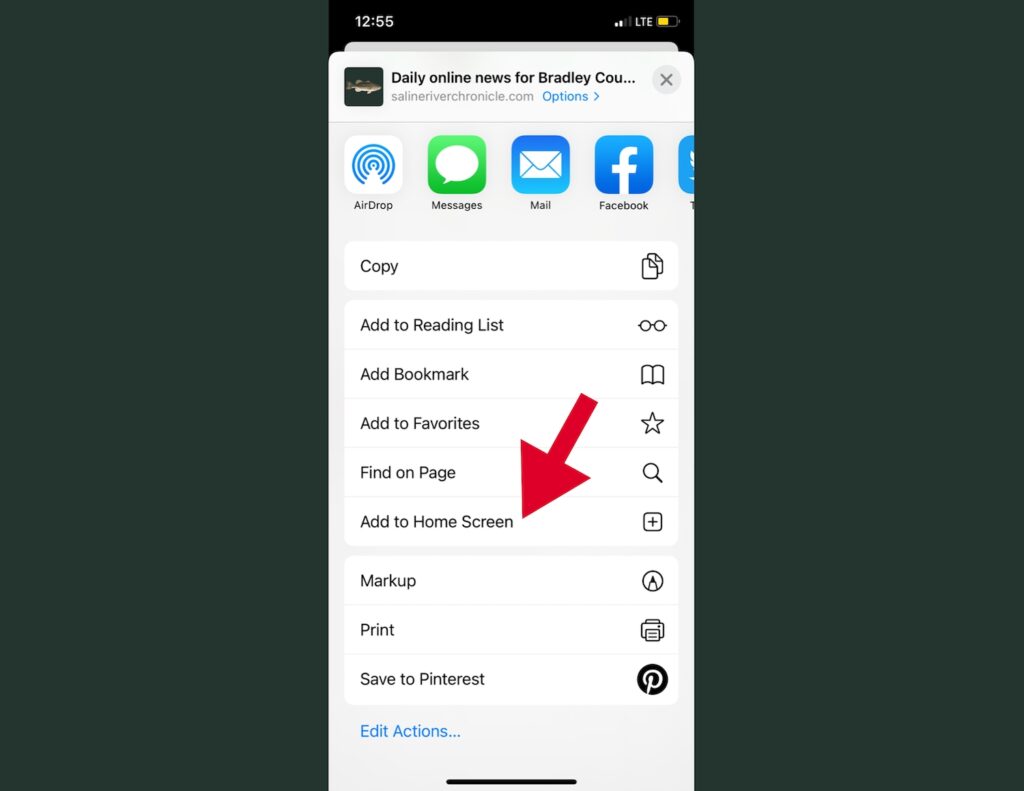
Step 3
Click “Add” at the top right of the Home Screen.
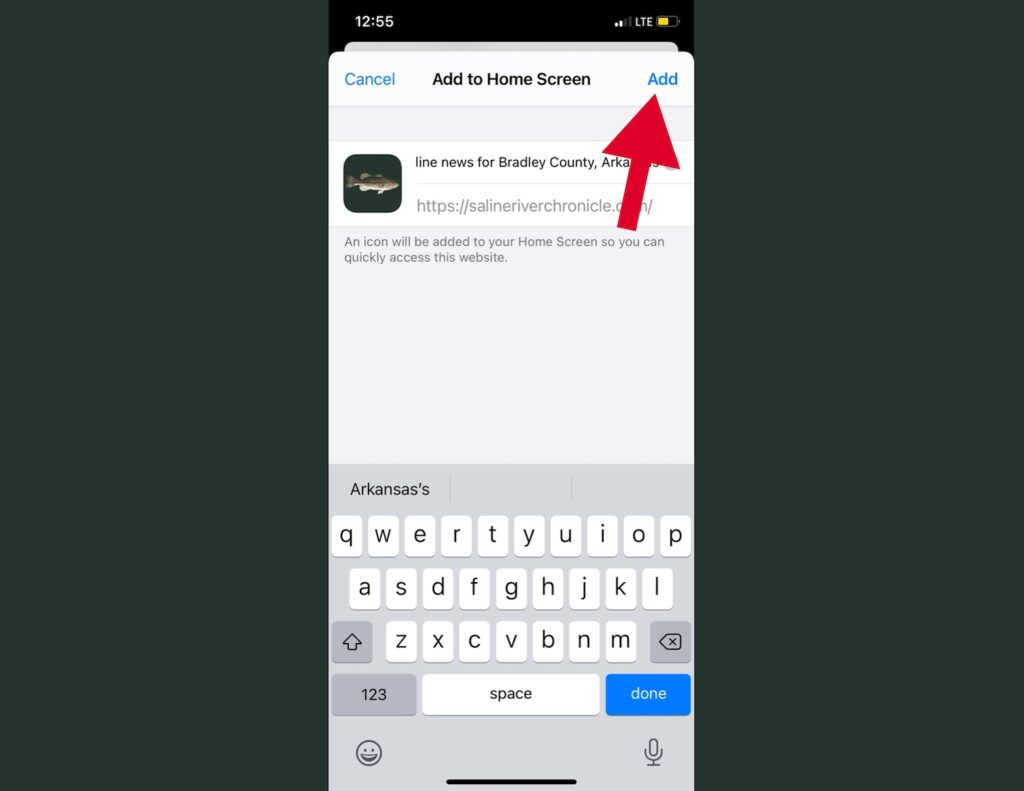
Step 4
Now you should see the Saline River Chronicle icon on your Home Screen. Click it any time to take you directly to salineriverchronicle.com. The icon can be moved just like any other app, by holding it down and then moving it.